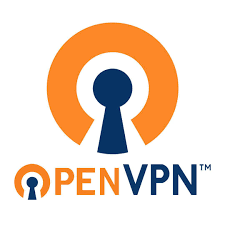
Setting Up My Own VPN on a Home Lab Using OpenVPN
Setting Up My Own VPN on a Home Lab Using OpenVPN
As part of expanding the functionality of my home lab, I decided to implement my own VPN using OpenVPN. The goal was to securely access my home network remotely, ensuring privacy, encrypted connections, and the ability to securely manage my home services while I’m away.
Why I Chose OpenVPN
OpenVPN is an open-source solution that provides a robust, flexible, and highly configurable VPN platform. It’s known for its strong encryption standards and cross-platform compatibility. For my use case, it was the perfect choice to create a private VPN that would allow me to securely connect to my home lab and access my network services remotely.
Setting Up OpenVPN on My Home Lab Server
To get started, I first set up a dedicated virtual machine on my home server for OpenVPN. This isolated the VPN service from the rest of my network, ensuring that if anything went wrong with the VPN, the rest of my home lab remained unaffected. Here’s how I implemented the VPN:
- Installing OpenVPN: I installed OpenVPN on a fresh virtual machine running Ubuntu. The installation process was straightforward using the OpenVPN community edition, which I downloaded and set up using the official documentation.
- Configuration: After installation, I generated the necessary keys and certificates to secure the VPN. This included setting up the server certificate, client certificates, and Diffie-Hellman parameters for secure key exchanges.
- Network Configuration: I configured OpenVPN to route traffic through my home network. This step ensured that once connected to the VPN, I could access all devices and services in my home lab as if I were physically connected to my local network.
- Firewall Setup: I adjusted the firewall settings on my home router and server to allow traffic through the VPN port (UDP 1194), ensuring that external VPN connections could be established securely without exposing other parts of my network.
Securing and Testing the VPN
Once the VPN was set up, I focused on security and performance. OpenVPN’s robust encryption features ensured that all data transmitted over the VPN was encrypted with AES-256 encryption. I also implemented two-factor authentication (2FA) using a time-based one-time password (TOTP) system for added security.
After securing the setup, I tested the VPN by connecting from various remote locations. The VPN performed flawlessly, providing me secure access to my home lab. I was able to access my development environment, file servers, and even Jenkins through the secure connection.
Challenges and Lessons Learned
The biggest challenge was ensuring proper DNS resolution when connected to the VPN. By configuring OpenVPN to use my local DNS server, I was able to resolve internal domain names seamlessly. I also learned the importance of monitoring VPN logs to troubleshoot connection issues, which helped optimize the setup.
Future Improvements
I plan to enhance the VPN’s performance by implementing load balancing across multiple VPN servers in the future. I’m also exploring the possibility of adding site-to-site VPN capabilities, allowing me to securely connect my home lab to other remote networks for more advanced testing and development setups.
Conclusion
This project was a valuable learning experience and greatly improved the security and flexibility of my home lab. By setting up OpenVPN, I now have secure, remote access to my home network from anywhere in the world. This setup has opened up new possibilities for managing my home lab and accessing my projects remotely.
If you're interested in learning more about how I implemented this setup or need help setting up your own VPN, feel free to reach out!