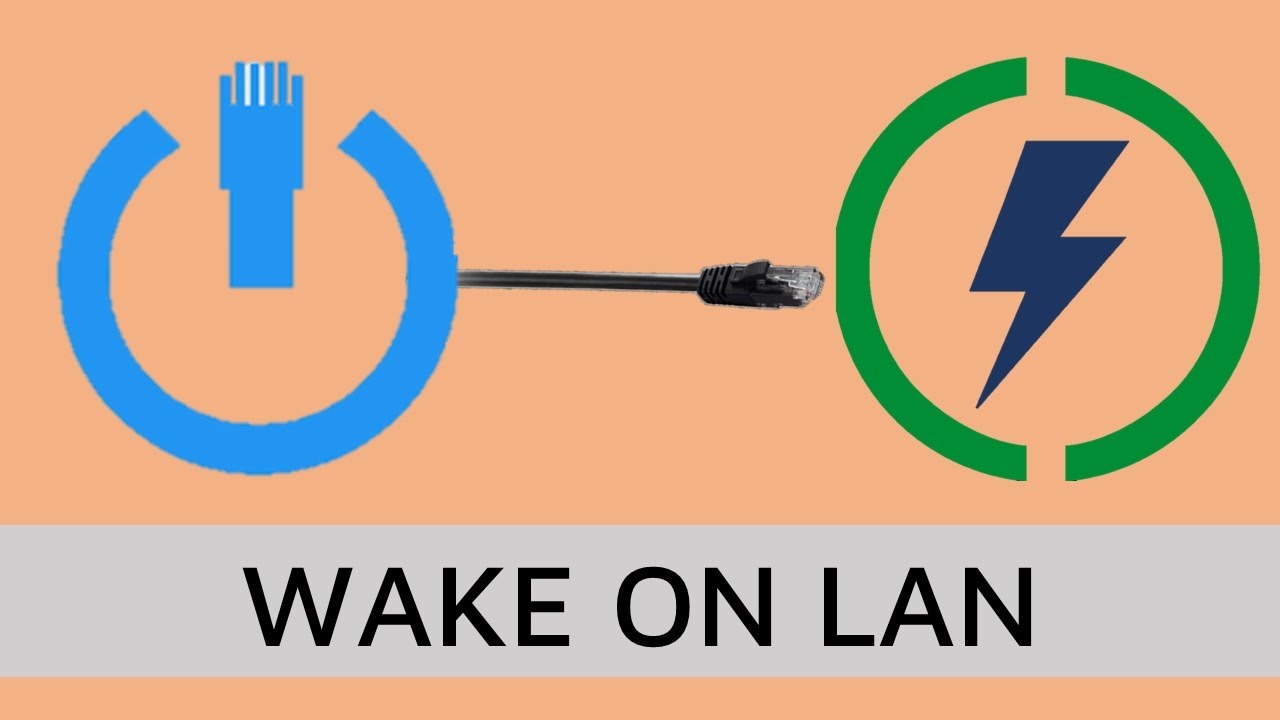
Harnessing the Power of Wake-on-LAN (WoL): Remote Access Made Easy
Wake-on-LAN WoL Remote Access Port Forwarding DDNS Network Management Home Networking Technology IT Tips Remote Wake-up
Harnessing the Power of Wake-on-LAN (WoL): Remote Access Made Easy
In an increasingly connected world, the ability to remotely access your devices is more important than ever. Wake-on-LAN (WoL) is a powerful technology that allows you to wake up your computer or other devices remotely, giving you control no matter where you are. In this post, we’ll explore the benefits of WoL, how to set it up, and how port forwarding and DDNS can enhance its functionality.
What is Wake-on-LAN (WoL)?
Wake-on-LAN is a networking standard that allows you to remotely power on a computer or device over a network. It works by sending a special data packet, known as a "magic packet," to the device's network card, which then instructs the device to power on. This capability is incredibly useful for managing devices without needing physical access, whether you’re working from home, managing a server, or just accessing your home PC while traveling.
The Benefits of Using Wake-on-LAN
Wake-on-LAN offers several advantages, particularly in remote work and IT management. Some of the key benefits include:
- Convenience: Easily power on your devices from anywhere in the world without being physically present.
- Energy Efficiency: Keep your devices powered off when not in use, saving energy, and only powering them on when needed.
- Security: Reduce the risk of unauthorized access by keeping devices off until you need them.
- Cost Savings: Lower your energy costs by ensuring devices are only on when necessary.
Setting Up Wake-on-LAN: What You Need to Know
Setting up WoL involves configuring your device's BIOS or UEFI settings to enable the feature, ensuring your network card supports WoL, and configuring your router to allow the magic packet to reach your device. Here’s a basic outline of the steps involved:
- Enable WoL in BIOS/UEFI: Access your computer’s BIOS or UEFI settings during startup and look for the option to enable Wake-on-LAN.
- Configure Network Card: In your operating system, ensure that the network card is configured to respond to magic packets. This is typically found in the device manager under the network card's properties.
- Set Up Port Forwarding: To wake up your device from outside your local network, you’ll need to configure your router to forward the appropriate ports (usually UDP port 9) to the device. This ensures the magic packet reaches your target device.
- Use DDNS for Easy Access: If your ISP provides a dynamic IP address, setting up Dynamic DNS (DDNS) allows you to access your home network using a consistent domain name, making remote WoL more reliable.
Enhancing WoL with Port Forwarding and DDNS
Port forwarding is essential for WoL to work over the internet, as it directs the magic packet to the correct device on your local network. By setting up port forwarding for UDP port 9, you ensure that the wake-up signal reaches your device, even if you're sending it from miles away.
DDNS complements this by providing a consistent way to reach your home network, even if your public IP address changes. With DDNS, you can use a domain name instead of an IP address, simplifying the process of sending a WoL request remotely.
Conclusion: The Power of Remote Access
Wake-on-LAN is a versatile and powerful tool for anyone needing remote access to their devices. By combining WoL with port forwarding and DDNS, you can ensure reliable and secure remote access, whether you’re managing servers, working remotely, or just staying connected to your home network. Embrace the convenience and control that WoL offers and take your remote capabilities to the next level.
Thank you for reading, and stay tuned for more insights and tips as we continue our tech journey together!